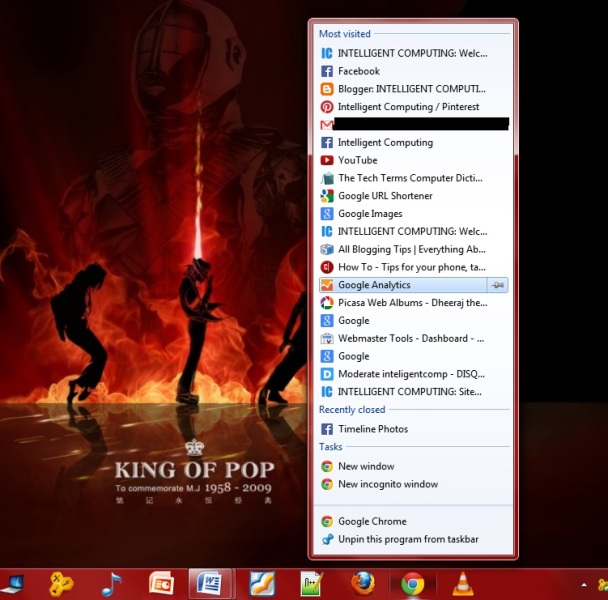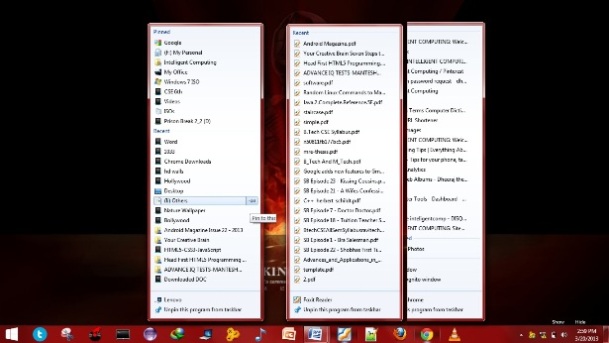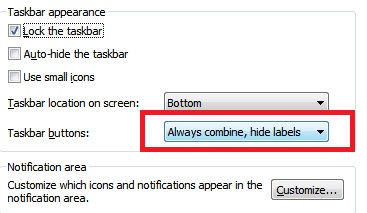People who think little different, they switch to dock instead of Desktop icons, and here learn how you can use Windows Task bar as multi-functional Dock.
Hello everyone,
I like my desktop clean and free from the bunch of icons, instead I used Rocket Dock sometime before, then I realized the free space on my Task bar and something hit my mind. Yeah, I am now using Windows Task bar as the dock with much functionality without wasting any extra processor/RAM resource of my computer.
Why Windows Task bar as Dock?
I would consider windows Task bar as my default docking stuff because,
- This will not add any extra programme to my computer.
- This is not going to eat my RAM and dip my performance
- It’s natural, and I can do more than just docking.
Getting started with Task bar as Dock
Before you dock anything to your Task bar you need to unlock the Task bar first
To do this,
Right click on Task bar > Remove the ‘Lock Task bar’ by clicking on it.
After this, decide which program you want to dock on your Task bar (it’s actually quick launch, I’m using dock word).
Just drag and drop the programme to the Task bar and make it fix there.
At the moment, on screen resolution of 1366*768 you can use more than 16 items to dock on your Task bar (when it is horizontal).
You can rearrange the position of the program/shortcuts of simply dragging left or right
Keep eye on Useful files too!
You can use the program to add on Task bar but along with this you can keep your eye on recently used files and even favorite files too. To do this,
Right click on Task bar>>select tab ‘Start menu’ and choose customize option from there,
At the bottom of new box, select the number of item in jump list to 15-25 as per your need. Press OK and apply this.
You can right click on any item and see the recent file list in jump list; you can remove the item by right clicking and selecting remove,
Also you can pin your favorite items so that it will always be there you don’t have to open my computer again and again.
How to create shortcut of My Computer?
Additionally I would give you a trick how you can create shortcut of My Computer instead of useless folder called ‘Explorer’
Right click on desktop
Select new > Shortcut >
At the address field paste the string below
%SystemRoot%explorer.exe /E,::{20D04FE0-3AEA-1069-A2D8-08002B30309D}
It will create the shortcut of My Computer, after this you can drag this to Task bar and make the shortcut there too. Right clicking on My Computer will show you recently visited folder list.
Bottom line!!
All your space on Task bar will be utilized because these applications will minimize in its icons only, to make it sure, go to Task bar properties> Select the Task bar buttons > Always Combine Hide labels.
And you’re done; now your Task bar is fully functional resource friendly simple but awesome dock for all your programs, (You can use the small icons if you wish to put more items here). Have great time friends, see u soon. Share this with your friends and don’t forget to comment and share what you think about this idea.
http://Inteligentcomp.com