Are you an android user who is still waiting for your Android update? Are you still stuck with an older version of android because the manufacturer no longer supports your model? Are you sick with all those unwanted Applications you can’t uninstall and it sucks the life-force out of your device? Well Congratulations then this article is Just for you.
Today we are about to discuss some usual android user problems and their solutions with what we call Custom ROMs .Before we begin let us talk about what is a ROM ,When i say “ROM” i’m referring to the Operating System installed on your device .
Android is the most popular operating system in the Smartphone world the best part is tons of options available for customization which justifies it’s popularity. A Stock ROM is the default operating system your device comes in when you buy it .Since Android is open source developers can take the source code and modify it optimize it and make it ready to be used on a Smartphone , This is what the word “CUSTOM” means in a custom ROM . A fully stand alone version of OS which is modified and optimized to be used on other device
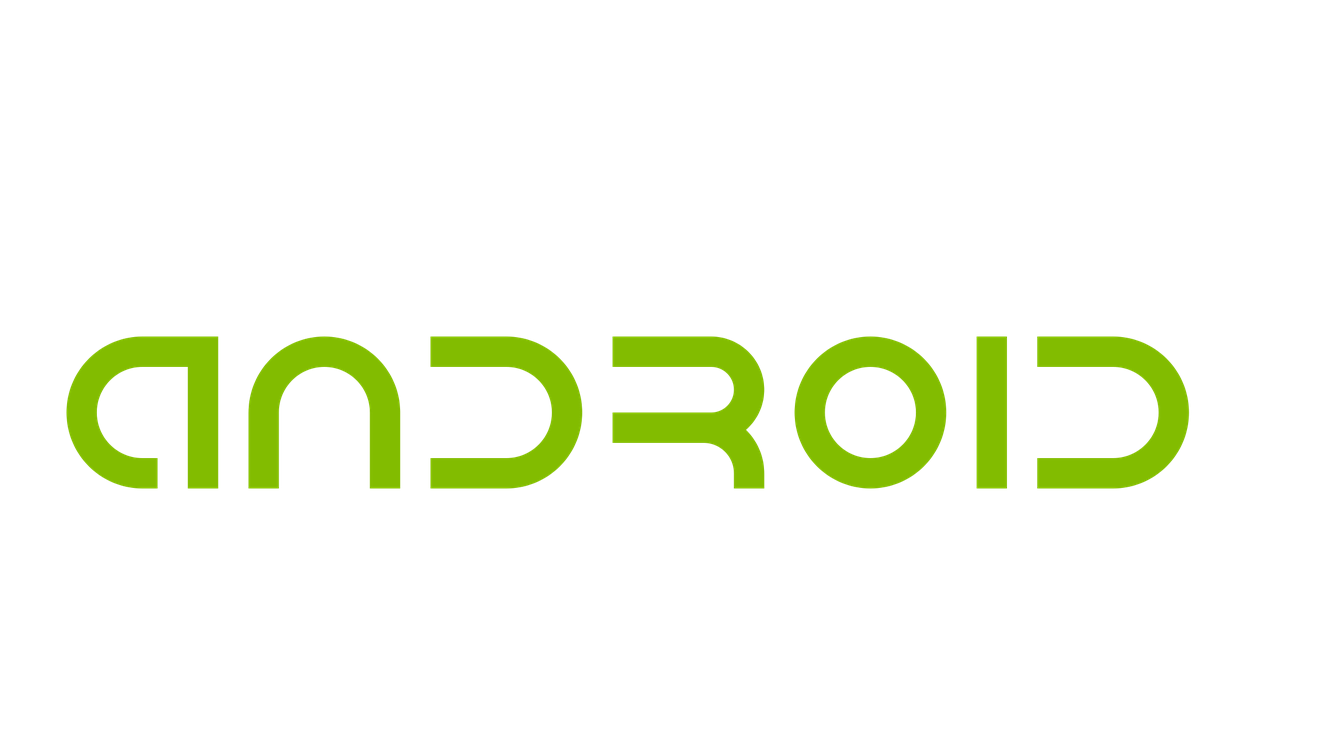
TERMINOLOGIES:
- ART: Stands for Android Runtime , replaced Dalvik Cache completely in Android 5.0 improves battery life and performance
- BOOTLOADER: A bootloader in android is same as BIOS for a PC , basically a bootloader loads the Operating System when a device is turned on
- BLOATWARE: All pre-installed applications your smartphone comes with and could not be uninstalled is termed as Bloatware
- KERNEL: Kernel is the brain of your phone it controls how system and hardware Interact to each other , You need a kernel that supports your ROM so you might need a custom kernel along with your custom rom . I’ll come to that later
- RECOVERY MODE: This mode allows you to perform system level tasks like backup rom, clean your cache/data , Install Roms . You’ll need this to install custom rom on your system
- ROOT: Rooting gives you full administration access , exactly what you need to optimize your android to a whole new level
- SUPERUSER: Superuser account with complete administration permissions is what you get after rooting your device
- BRICK : Let’s say Brick is something you don’t want to happen ever , Like EVER !!! Your device would become absolutely DEAD . No kind of response whatsoever In easy words , If something goes wrong (you did something wrong) your phone is Bricked , It cannot be repaired and technically it’s just a very expensive Paperweight for you .But hey !! Don’t worry I’m here to make sure that never happens with you
- BOOTLOOP : Bootloop is something which occurs when you install a rom not compatible with your kernel , its often referred to a SOFT BRICK reason being it might look like you’ve bricked your device but not to worry as you’ve not . Bootloop’s are easily fixable in a bootloop all you could see would be your starting animation or anything the main difference between Brick and Bootloop is a bricked device would not respond in any way. Also it could not be fixed, Period!
WHICH ROM TO CHOOSE?
Well there are multiple options you have when it comes to choosing your custom rom You could search it on Xda-developers but in this section I’d like to talk about some top Custom rom vendors
- Cyanogenmod (My personal Favorite) : Hand’s down , The most popular and the best custom roms for android with increasingly wide range of devices and very stable
- MIUI : Amongst the most popular one’s , supports variety of devices but not as much as Cyanogenmod however the key features are awesome UI and looks also enhanced applications for music and camera
- Paranoid Android : Again considered as one of the better one’s , stable , lag free but not much of UI and device support as MIUI or Cyanogenmod
- Device Specific AOSP Roms

I’d like to keep it short here in this section because we have a lot to cover and as mentioned earlier you’ll find a list of roms for your device if you search on Xda , Just wanted to tell you which one’s you should prefer . Moving on to pros and cons
SHOULD I ROOT AND INSTALL CUSTOM ROM TO MY DEVICE?
Well there are pro’s and con’s to everything right ? Okay let me put it this way .If you are a proud owner of a device which has a very nice custom rom , stable , not a lot of bloatware and basically everything you need and you’re happy with it , Let’s leave it this way do not root it !!
However if you’re someone unhappy with your stock leggy rom , tons of bloat ware or a very old android version , Time to Root the device get ready but before jumping to the guide to do so let’s think about pros and cons of the whole thing shall we ??
PROS:
- Super user Level access allows you to do almost anything
- Ability to remove unwanted bloat ware
- Over clock your processor (Yes! That’s not a typo)
- Expand your RAM ,Virtual memory to be précised
- Updated Version of Android
- Ability to install apps to SD card
CONS:
- Unstable Rom could be a problem so make sure the rom is a Stable one
- Voids Warranty but who care’s about that
- If anything goes wrong ,You’re Bricked ! My Condolences
Now with that being said i’m sure you’ll consider everything before you make a decision and again i would highly recommend to stick with the stock rom if it’s good enough , just wait till your stock rom gets outdated with no future updates from manufacturers and then go for the latest awesome stable custom rom compatible with your device now it’s time to jump on to The Ultimate Guide for installing custom roms . Make sure you follow properly or you might end up with a really expensive paperweight
THE ULTIMATE INSTALLATION GUIDE
Now that we know what we are doing and have considered every possible consequence, It’s time we discuss how to do it . Basically in order to install an awesome custom rom what we need is following
1. The Custom rom Itself, Make sure it’s compatible to your device
2. Custom Kernel, in case stock kernel is not compatible with the rom
3. An unlocked bootloader
4. Flash tool and flash tool drivers to achieve all above
UNLOCKING BOOTLOADER:
Now firstly we need to unlock our bootloader before we could install anything into it , There are various tools available to achieve so you can use them or If you’re using Cyanogenmod Installer It’ll unlock the bootloader itself if locked or you could use the Flashtool , all you need to do is follow these steps
Step 1 : Open Your Flashtool
Step 2 : Enable USB Debugging in your device
Step 3 : Connect your device to PC in Flashmode (Different for different Devices so you need google here to find key combinations)
Step 4 : Click on Unlock Bootloader Option
DONE !!
FLASHING CUSTOM KERNEL :
Now that our Bootloader is unlocked you are free to install your custom kernel, to do that again all you need is your Flashtool and following these steps again
Step 1 : Open Your Flashtool
Step 2 : Enable USB Debugging in your device
Step 3 : Connect your device to PC in Flashmode (Different for different Devices so you need google here to find key combinations)
Step 4 : Click on Flash option
Step 5 : Select Your Kernel File

INSTALLING THE CUSTOM ROM:
Now that we are ready to install our rom it’s high time we should actually do that so fasten your seat-belts
Step 1 : Copy your custom rom zip file to your SD Card without unziping it
Step 2 : (OPTIONAL) Place the Compatible Google Apps zip in your SD card , usually Roms these days come with built in gapps so you won’t probably need it
Step 3 : Switch off your device and enter Recovery mode (Different for different Devices so you need google here to find key combinations)
Step 4 : Before you Install your rom , Wipe data/factory settings , Wipe Cache and Dalvik Cache by the respective options in the menu or else you could face some problems with your rom
Step 5 : Go to “Install Zip from SD Card” > “Select Zip From SD card” and select your Custom Rom to be flashed
Step 6 : Wait for Installation to be finished
Step 7: Repeat same for Google Apps zip (OPTIONAL)
Step 8 : Reboot
DONE !!
You’ve successfully installed a custom Rom on your android device.
Well we are done here ,that’s it .Now that you know a lot about Custom roms and you’ve all the information you need to make a decision about your device , I hope all this information was helpful and always remember to choose a stable custom rom to install before you think of anything else . Make sure you know what you’re doing , we don’t want you to end up with a bricked device. So, that was it I guess. Don’t forget to like and share our blog and you could also follow us on Facebook and Twitter your support would be highly appreciated
http://Inteligentcomp.com

