These Windows 10 tips and suggestions covers your convenience, performance and security related ideas to power your usage for this amazing OS.
Windows 10 is one of the most optimized and stylish version of Windows when compared with its older versions. This version is not only filled with various new nifty features but also sturdier from the security point of view. However, many Windows 10 users are still unaware of these useful features due to which they are not enjoying this powerful version of Windows to the fullest. But you guys do not need to worry as this in this article we are here with top 10 tips and tricks for all Windows 10 users.
Disable Unnecessary Programs from Loading at Startup:
If you are feeling that your computer is taking ages to start or you find that the bootup process of your system is slowing down then it means a lot of programs are also loading with system startup. Among all these programs that are loading at startup, only a few are essential like the antivirus or antimalware program installed on your system.
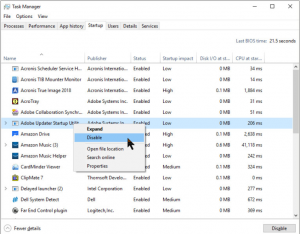
Therefore, it is advisable to go through the list of all those programs that are starting with Windows startup and disable the unnecessary ones. You can use Task Manager and disable all the unnecessary programs that are running at startup in Windows 10.
Easily Share Files with Near Share:
Want to share files but don’t have a pen drive. No need to worry as you can easily your files with other local PC using Near Share feature. The feature that was enabled in April update of Windows requires Bluetooth and Wi-Fi to be enabled in the PC along with Nearby Sharing feature. Once a file is sent to another computer the recipient will receive a pop-up notification on his machine.
Automatic Locks your PC with Dynamic Lock Feature:
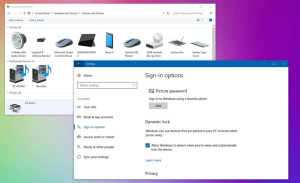
If you often forget to lock your computer while moving away from it then this feature is a savior for you. Dynamic Lock feature will automatically lock your PC by pairing it with your phone’s Bluetooth, whenever you move away from your PC.
You can enable this feature in Windows Settings by heading to Settings > Accounts > Sign-in options > Dynamic Lock.
Record Your Screen Activity with Game Bar:
Although Game Bar is something that is associated with games to take the screenshots and recordings of your gameplay. However, you can also use it for capturing your screen activities. The feature is really helpful when you are helping someone who has not that much computer knowledge by providing a complete video of how to use a program or its features. You can start Game Bar by pressing Windows + G.
Use Night Light Feature to Minimize the Strain on Eyes:
If you work on your system until late light then it may cause strain in your eyes. But if you are using Night Light feature then it will automatically adjust the screen brightness to avoid any stress on your eyes especially while working at night.
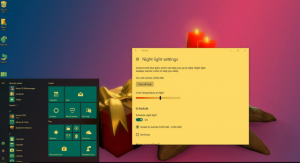
Moreover, when Night Light is turned on, your computer screen produces blue light that can make working at late hours an ease. To turn on the Night Light settings head on to Settings > System > Display > Night light.
Troubleshooter to Resolve All PC Problems:
There is nothing more difficult than troubleshooting a problem in Windows especially when you are a novice user. But with the Creators Update, Windows has put all its troubleshooting tools at one place so that you can easily find a reason and solution for any problem that occurs in Windows.

Now if you find something is not working then just run the troubleshooter as it fixes many common problems with just few clicks. To run Troubleshooter head on to Settings > Update & Security > Troubleshoot.
Effectively Manage your Disk Space with Storage Sense:
One of the most common problems that every computer user across is running out of space on hard disk. This can be due to cluttering of junk files, temporary files or duplicates files. Storage Sense helps you effectively manage your disk space by automatically deleting all the unnecessary temp files and files stored in recycle bin that are older than 30 days. In this way you recover a lot of space back on your hard drive. To gain more space you can remove duplicate files in Windows 10 using any duplicate file finder tool, as Windows do not have an inbuilt tool for cleaning the duplicate files.
Easily Manage Notifications:
Undoubtedly notifications are quite handy as they keep us alerted. However, there are instances when we do not wish to receive any type of notifications, especially when we are in between of some presentation. Windows 10 provides you an easy way to manage all the notifications at one single place.
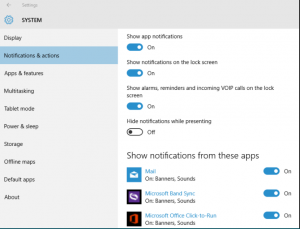
To make changes in the notification you must head to Settings > System > Notification & actions.
anges in the notification you must head to Settings > System > Notification & actions.
Protection Against Ransomware:
Ransomware has created nuisance in the recent time. Not only individuals but also companies have lost their data due to ransomware attacks. Microsoft was also trying its level best to give its users an effective protection against the ransomware, therefore in Windows 10 it has provided an effective feature known as Controlled Folder Access.

Controlled Folder Access protects all the vital folders like documents, movies, desktop by locking them if notices any unauthorized access. You can also add your other important folders to prevent their data from being lost in case a ransomware tries to make any changes to them.
Control Your Computer with God Mode:
If you find yourself messed up in between various settings of your computer then you must try God Mode. God Mode is one-stop destination from where you can access all the setting that can control your system.
To enable God mode, right click anywhere on your desktop and create a new folder. Now after creating the folder rename it to GodMode.{ED7BA470-8E54-465E-825C-99712043E01C}and press enter. That’s it. When you open this folder, you will all the settings right in front of you.
So, guys these were the top 10 Windows 10 tips and tricks that will surely help you to get most out of your operating system.
|
About author
|
http://Inteligentcomp.com

